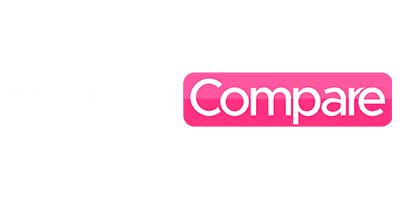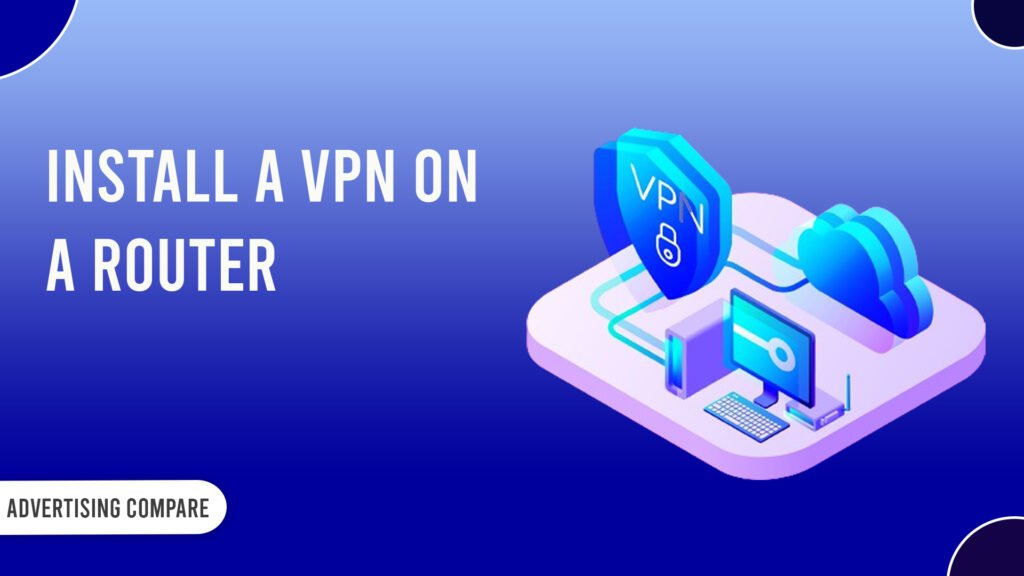One excellent method to improve your security and privacy is to install a VPN app on your tablet, laptop, or smartphone. On the other hand, you can set up a VPN on your router to secure your entire network, particularly those devices that don’t enable VPN capability. We’ll go over the benefits and drawbacks of a VPN router in this post, along with instructions for configuring one at home.
A VPN Router: what is it?
A VPN router functions precisely like a traditional VPN. By redirecting your traffic through a VPN’s servers, you can access the internet uninterrupted. Anybody attempting to spy on you, from small-time criminals to organizations that stockpile data, won’t be able to see anything you do.
The purpose of having a VPN on your router is to offer internet security for the entire network. All devices connected to your router will benefit from VPN protection once it is configured. This includes gadgets like many smart home appliances that might not often be able to fully employ VPN software. This video explains in detail how a router VPN operates.
How do VPN routers operate?
With a virtual private network (VPN), a device and the internet can communicate securely, shielding your online activities from prying eyes. By setting up a VPN on your router, you may utilize it to secure your home network.
Every device connected to your network will have its traffic routed through the encrypted tunnel once you’ve set up a router VPN. Your smart IoT toaster, along with your laptop, PC, and home theater system.
How can I find out if my router supports VPNs?
It is imperative that you confirm your router is supported and VPN-compatible before proceeding. Not all routers are; for instance, Starlink routers cannot have a VPN installed without a static IP upgrade from the satellite internet provider.
Seek information about compatibility in the handbook that may have been included with your router. You should be able to locate the necessary information online if you were not given a manual or if you lost it. Just look for “VPN compatibility” and your router’s name.
PRO TIP:
“Before making a purchase of a new router, a good idea to confirm that it is VPN compatible. The market is flooded with top-notch home VPN routers.”
It’s important to remember that the majority of ISP modems and routers do not enable VPN connections. To make a VPN function, you can pair an ISP modem with a router that supports VPNs.
Here are some recommendations for VPN-compatible routers that will work well for both home users and small and medium-sized businesses:
- ACM Linksys WRT 3200
- The Asus RT-AC86U
- Teltonika RUTX11
- Nighthawk X10 AD7200 Netgear
How to set up your router to use a VPN
The first step is to choose a VPN provider that offers router connections.
The next step is to check to see if VPN functionality is supported by your router.
Different types and models will have different installation instructions for routers; however, the general processes are usually as follows:
- Access your router by logging in. By typing your router’s IP address into the URL bar of your browser, you can access your router setup panel. Here’s how to get your router’s IP address if you use Windows 10 and are unaware of it:
- Click “Open” after typing “Command prompt” into the “Start” menu. Launch the command prompt
- Press “Enter” after typing “ipconfig” into the window that appears.
- The IP address of your router should be displayed in the “Default gateway” section. Locate the default gateway
- Check your router’s advanced settings for the “VPN client” tab. The brand and model of your router determine where this section is located. (If there isn’t a “VPN client” tab, your router isn’t VPN-compatible.)VPN Software
- To configure the VPN on your router, adhere to the instructions provided by your VPN client.
- Make sure your connection is protected with a VPN now. Just conduct a Google search for “what is my IP” to see if your virtual location has changed.
VPN on your router: benefits and drawbacks
Advantages
- safeguarding your entire network
- Protecting gadgets lacking VPN support
- Linking several devices together
Cons
- It’s harder to manage your VPN settings.
- Your router determines the accessible protocols and encryption.
- Device-to-router communication is not encrypted.
Constantly available privacy and security
You will always have a connection to the VPN server while using a router VPN. As long as your router is operational, you will always be protected by the VPN, so you won’t forget to take precautions. Even when you’re asleep, your devices will remain safe if they start any automatic connections, such as updating account balances for personal financial apps.
Entire home security
Every device linked to your home router VPN will be able to utilize that constant VPN server connection. It will automatically configure for any new devices you purchase, and it will even protect your visitors’ Wi-Fi when they are using it. However, if you’ve already shared your Wi-Fi password with a number of individuals, be sure to update it on a frequent basis.
Covers gadgets without VPN support
Although many Wi-Fi-enabled devices don’t provide VPN coverage on their own, they would undoubtedly profit from it. Security is always important, regardless of the gadget you’re using.
Link additional devices.
For most users, having up to 10 devices connected is more than sufficient while using a VPN. However, did you realize that your router—which has VPN enabled—counts as a single device? Even with a VPN-configured router, you only have one linked device if your desktop PC, laptop, and smartphone are all connected through it. Although abusing this function could negatively impact your connection speed and stability, it is a simple method to increase the number of devices that your membership is compatible with.
Cons
1. It’s harder to manage your VPN settings.
You’ll need to use a different device to access your router in order to change your VPN settings because it lacks a user interface (other than a few basic buttons). Using theVPN app makes it much easier to switch the country your VPN tunnel is linked to or to turn it on and off. Your router still allows it, but it’s not as practical.
2. Your router’s configuration and level of encryption
The majority of routers aren’t powerful enough to handle encryption or tunneling protocols beyond the most basic ones. You might wish to learn more about the things your selected VPN protocol does and does not protect you from, or you might want to upgrade to a VPN router that supports more secure protocols.
3. prevents a few incoming connections
A VPN’s primary function is to prevent inbound illegal connections. To get past this restriction, you can easily establish connections using your laptop, computer, or smartphone because they have user interfaces. Since they are unable to establish connections, your less accessible devices, such as your router, will likely continue to be inaccessible from the outside. However, automated procedures on user devices are exempt from this; emails and notifications will still arrive on your computer.
4. There is no security between the device and router traffic.
Traffic between the device and the router won’t be encrypted just yet because encryption happens on the router. This shouldn’t be a major problem if your mobile devices aren’t configured to automatically connect to other networks and you have secure home WiFi. It is only when random people are able to join your network that this becomes a significant security risk.
VPN router boxes that are meant to link to your network:
VPN routers come in a variety of forms, each with advantages and disadvantages. The simplest method to safeguard your network is to have a VPN service pre-installed since it requires no additional configuration. However, using a VPN requires updating your firmware, which takes more time and technical know-how.
It just takes a few minutes to set up a VPN if your network is compatible with VPN clients.
Useful hints for your VPN router
Steer clear of needless double coverage.
You might not even realize it is turned on while it operates on your router in the background. Your encrypted tunnel created on your router will continue to be used if you use a VPN on a different device while at home. Although VPN was not intended to work this way over your VPN router, this can be a strong and helpful feature when using our Double VPN configuration. Connect to the VPN’s servers using one of the methods below to avoid noticeable speed drops or instability.
Save this page to your router’s settings.
You can bookmark the URL to make this process a little bit simpler even though connecting to your router to adjust the settings may be tedious.
Install a different router to prevent duplicate coverage
The majority of Android smartphones, computers, and tablets that you use on a daily basis will be able to run an Android VPN program. This will protect you when you’re not at home, but the two overlapping VPN connections may slow down your internet if you fail to turn the app off there.
You can connect your tablet or phone to the non-VPN-configured router if you have two routers. In the interim, your VPN router can be used by any devices (like some smart TVs and game consoles) that do not support VPN apps. Your entire hardware setup will be safeguarded without compromising performance.
To learn more about theVPN experience, read these reviews.VPN will protect your internet privacy and security whether you use it on your router or other devices. Start now and find the best offer by using a VPN coupon.
What Advantages Do VPN Installations Offer on Routers?
You can use the VPN on as many devices as you like. The majority of VPNs restrict you to a maximum of five to ten simultaneous connections. You can get around this limit by configuring a VPN on your router. Essentially, the router will only count as one device and the devices connected to it will not add to the total number of devices. In this manner, you might utilize the VPN on an infinite number of devices.
On gadgets that don’t support VPN apps, use the VPN. Certain platforms, such as specific smart TV models and gaming consoles, do not allow the installation of VPN software. However, any device that uses the router to access the internet will use the VPN connection if you have configured a VPN on it.
Safeguard your privacy and online traffic. VPNs encrypt your data, rendering it unintelligible to third parties and preventing them from spying on you. Additionally, a VPN modifies your IP address, which keeps advertising from linking your IP address to your online preferences and stops third parties from tracking your whereabouts in real-time.
Keep bandwidth restrictions at bay. When your internet service provider (ISP) deliberately reduces your internet speeds for specific purposes, such as gaming or streaming, this is known as bandwidth throttling. Because the ISP can see your web traffic, it can do this. However, if you use a VPN, your ISP cannot monitor your web traffic and cannot slow down your speeds for particular activities.
FAQs:
1. Exist routers that have VPNs built in?
Indeed. Manufacturers of routers have begun to ship with increasingly advanced functionality, such as VPN clients, in recent years. When choosing a router, exercise caution though, as some can function as VPN servers but not as clients.
2. Do all routers have VPN support?
No. Many routers cannot use VPNs, although others do support them out of the box (and more work with third-party firmware that does). Visit the website of the manufacturer of your router or quickly search for “VPN” on Google.
3. Is it simple to configure your router to use a VPN?
Depending on the type of router you own. Using this feature will be as simple as adjusting any other parameter if your router has built-in capability for functioning as a VPN client. However, without third-party firmware, your router might not support it. If so, the first thing you’ll need to do is install the firmware, which could be difficult depending on the model.