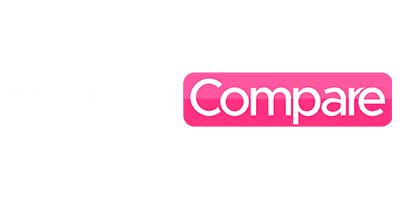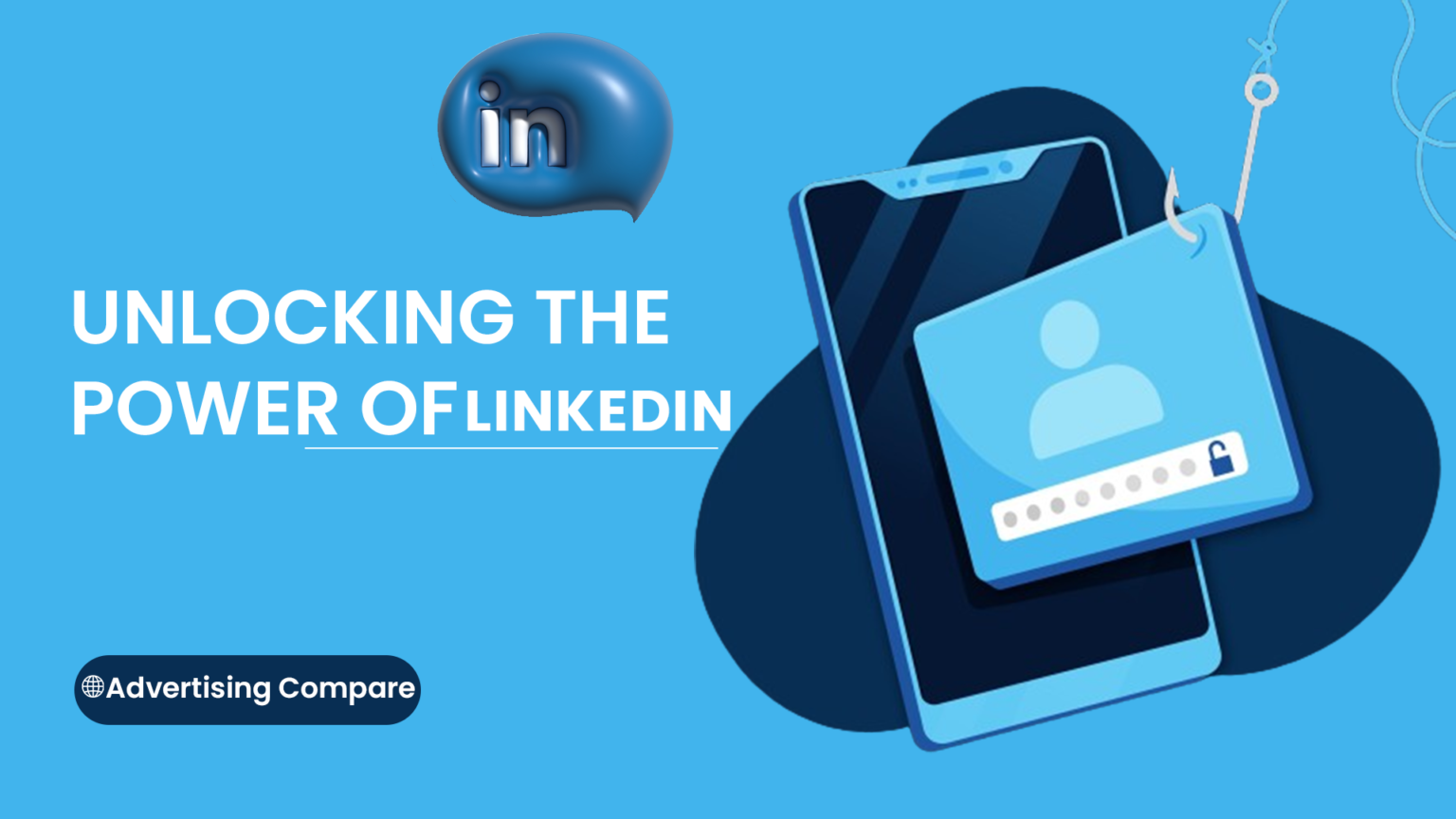Do you want to learn how to set up a perfect LinkedIn account? Do you want to discover the dos and don’ts of building a successful LinkedIn presence? Are you a fresh graduate eager to start your online profession and reinforce your professional life? Are you thinking about Creating a LinkedIn account that will attract employers and hiring supervisors and get you the job you’re searching for?
If you have the same issues, we have a great opportunity for you to learn how to establish a LinkedIn account by reading this post which offers full instructions that you can follow and get started as a beginner and reach the advanced level you’re striving to achieve. Here, you can discover the best ways to improve your LinkedIn profile and similarly the number of chances on LinkedIn.
In today’s digital world, building a LinkedIn profile has become more important for workers. With over 722 million members around the world, LinkedIn is the biggest networking site, giving users a range of advantages that shouldn’t be overlooked.
Why use a LinkedIn account at all?
Lots of People want to create a LinkedIn profile for business engagement. LinkedIn offers a platform for users to connect with coworkers, coaches, and other professionals in their field of work. By communicating with others on LinkedIn, users may create links, swap knowledge, and work on projects, all of which can help them achieve success in their respective occupational professions.
For a variety of purposes, such as industry information, job seeking, and professional networking, people build LinkedIn accounts. LinkedIn has grown to be an indispensable tool for professionals trying to progress in their professions and remain relevant in their fields because of its large professional network as well as abundance of helpful knowledge.
Get started with your LinkedIn account: How to Make One?
So, you decided to create a LinkedIn account and want the right method for doing so. we have just the thing for you, start by following the steps given below and you’ll be finished in no time
Step 1: Download the LinkedIn app.
The first step is to download the LinkedIn app from the Google Play store onto your phone. Follow the steps given below to download LinkedIn on Android and iPhone.
How to Download and Install the LinkedIn App for iOS?
- Open the App Store. To launch the App Store, press its icon on your phone’s home screen.
- Search for LinkedIn. Tap the search bar and enter “LinkedIn” in the search box.
- Download and install the app by picking the LinkedIn app from the search results and clicking the “Get” button next to the app icon. You may be prompted to enter your Apple ID and password to finish the download and installation process.
- After downloading and installing the app, you may access it by pressing the LinkedIn logo on your home screen.
How to Download and Install LinkedIn App for Android
- Open the Google Play Store. To open the Google Play Store, touch the logo on your phone’s home screen.
- Search for LinkedIn by pressing the search bar at the top of the screen and entering “LinkedIn” into the search box.
- Download and Install the App by picking the LinkedIn app from the search results and then hitting the “Install” button. Before installing the App, you may be required to give the necessary permissions.
- activate the App: After downloading and installing the App, press the LinkedIn icon on your app drawer to activate it.
Step 2: Provide your personal information.
After downloading the software, you must enter your personal information to finish the LinkedIn sign-up process. You will be needed to provide sensitive information such as your email address, password, first and last names. Because LinkedIn will use this email address to send you tips and messages, make sure it is a current, business email address that you regularly check.
The name and title are two of the most important pieces of personal information on your LinkedIn page. Your headline should be a quick description of your job title or professional ability, and your name should include your full legal name.
Your LinkedIn page includes two other important personal details: your area and business. If you prefer not to share your exact location, you may use your country instead of your present city or town. Choose the area that most truly describes your job in your business.
Step 3: Put together the best resume possible to attract companies!
A LinkedIn request to make your page will come. This is your chance to show your skills, abilities, and successes to possible clients and companies. Make sure you include your title, description, job experience, schooling, and skills, among other important information.
-
Make an intriguing headline:
After your personal picture, your title is the most important part of your LinkedIn page. It is one of the first things people see when they visit your page, showing underneath your name. Make use of your title to show your unique selling points and display your knowledge. Keep it short and remember.
-
Make the most of the overview part.
In your summary part, you may demonstrate your workplace successes as well as your creativity. In this part, share your story and talk about your job goals. To increase the chance that your profile will show in search results, make sure the overview part includes relevant words.
-
Emphasize your work skills.
This is where you may show your achievements and academic growth linked to your work experience. Include the name of your business, your work title, times of employment, and a description of your job. Use bullet points to show your achievements.
-
Demonstrate your skills and ability.
The parts describing your schooling and skills are important to the success of your LinkedIn page. Provide information about your school’s successes and any related certifications. Keep your list of skills and recommendations up to date so that it shows your current skill set.
-
Add things that are multimodal:
Your LinkedIn page allows you to include visual features such as photos, videos, and slideshows. Use this tool to show your skills and sell your work. Make use of unique and amazing video material to attract users and increase the possibility that they will discover your profile.
Employers, buyers, and peers may provide suggestions and awards, which may improve your LinkedIn page. When you ask people you’ve worked with for recommendations and awards, give them a favor by praising their skills and writing recommendations for them.
Step 4: Add an Eye-Catching Professional Profile Picture:
It is useless without a personal picture, which gives your LinkedIn page a professional and unique look. This ends our lesson on adding a personal picture to LinkedIn.
- Launch the LinkedIn application.
- To add a personal picture, first launch the LinkedIn app on your iPhone or Android smartphone.
- Press and hold the picture button.
- Once the LinkedIn app has opened, touch the name button in the upper-left corner of the screen. This will bring you to your profile page.
- Press the Edit button.
- When reading your personal page, an edit icon may show in the upper-right part of the screen. Press this button to make changes to your user information.
- Press the profile picture.
- The updating part of your biography has a circle with a camera picture within. To add or change your personal picture, click this button.
- Select one picture to share.
- After clicking on the personal picture, you can choose whether to take a new shot or choose a current one from your smartphone. Touch the choice to choose it.
- The LinkedIn app will start your device’s camera, allowing you to snap a new picture if you choose.
- When you choose an already-existing picture, the photo library on your smartphone will be shown. Choose the picture that will serve as your personal shot.
- Crop and edit the picture.
- Once you’ve chosen a picture, you’ll need to change its measurements and crop it to fit the circle profile image style. Use your fingers to zoom in and out of the picture.
- Save the picture.
- After cutting and tweaking the picture as desired, click the “Save” choice to save it as your LinkedIn profile photo.
Step 5: Develop partnerships with other business experts.
After creating your page, you may use LinkedIn to connect with other workers. We will help you in handling the LinkedIn connection-making process with other experts.
-
Make Your Profile Better
Before connecting with other pros, ensure that your LinkedIn page is full and effective. This should include a professional personal picture, an eye-catching title, a description of your skills and experience, and information about your work history and educational background.
-
Look For Corresponding Relationships.
After you’ve finished your resume, use the LinkedIn search tool to find suitable contacts. Professionals may be found by their name, job title, business, field, or region. Furthermore, LinkedIn has a detailed search option that allows you to narrow results based on a variety of factors, including buzzwords, past job experience, and educational institutions.
-
Create a Customized Connection Request Now.
When you find a matched link, send them a unique connection request. Instead of using a pre-written letter, spend some time writing a unique message that describes your reasons for joining and how you can aid their network.
Keep your conversation short, polite, and efficient. Keep in mind that you must make an impact on the individual with whom you are trying to connect.
-
Participate in your relationships.
Engage with your friends to form stronger ties once your link request has been given. This might include sometimes giving them unique texts, offering relevant information, and liking and responding to their posts.
Making links with your friends may help you build a better network, which may help you achieve your business goals and improve your job.
Step 6: Creating alerts
You may sign up for LinkedIn alerts and information on job openings, new contacts, and other network activities. If you need to know how to change your LinkedIn alerts, follow the steps listed below.
-
Go to your Notification Settings.
To access your LinkedIn notice settings, select the “Me” icon in the top right corner of the page, followed by “Settings & Privacy” from the dropdown menu. Select “Notifications” from the “Communications” menu.
-
Select your message settings.
When you visit the notices page, you will see a list of all the alerts that LinkedIn sends out. Birthday alerts, job ads, changes in work, contact, and other events may all be turned on or off.
Simply flip the keys next to each message to turn it on or off based on your choices to change your notification settings. Additionally, you may change the alert regularity from weekly to instant.
-
Conserve Your Preferences
After you’ve chosen your notice options, click the “Save changes” button at the bottom of the page. You will only get the alerts you have selected, and your settings will be changed properly.
To Conclude:
We congratulate you on finishing building your LinkedIn page! At this point, you should understand how to set up an account, improve your LinkedIn page, and start networking with other industry pros.
LinkedIn is a strong tool that can help you achieve your career goals, meet with like-minded people, and make a good effect in your field. It’s more than just a business networking tool. Remember that a LinkedIn page is more than just a resume or achievements list. This is your chance to explain your beliefs, personality, and possible effect on the world.
FAQ’s:
1. How can I make my LinkedIn powerful?
- Choose the right personal picture for LinkedIn.
- Add a background picture.
- Ensure your Headline represents more than simply your job title.
- Record and show your name pronunciation.
- Turn your outline into your story.
- Declare war on terms.
- Grow your network.
- List your related skills.
2. How do I attract contacts on LinkedIn?
- Write interesting material.
- Optimize your information.
- Join LinkedIn Groups.
- Use post automation.
- Make good use of your info.
- Turn encounters into friendships.
- Switch to Creator mode.
- Promote your LinkedIn page.
3. How to get 300 connections on LinkedIn?
Invite the people you meet at workshops and meetings of professional groups and other organizations to join your LinkedIn network. You can even invite people you didn’t meet but who were also on the guest list.