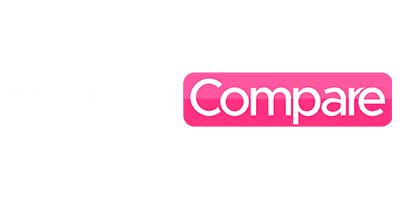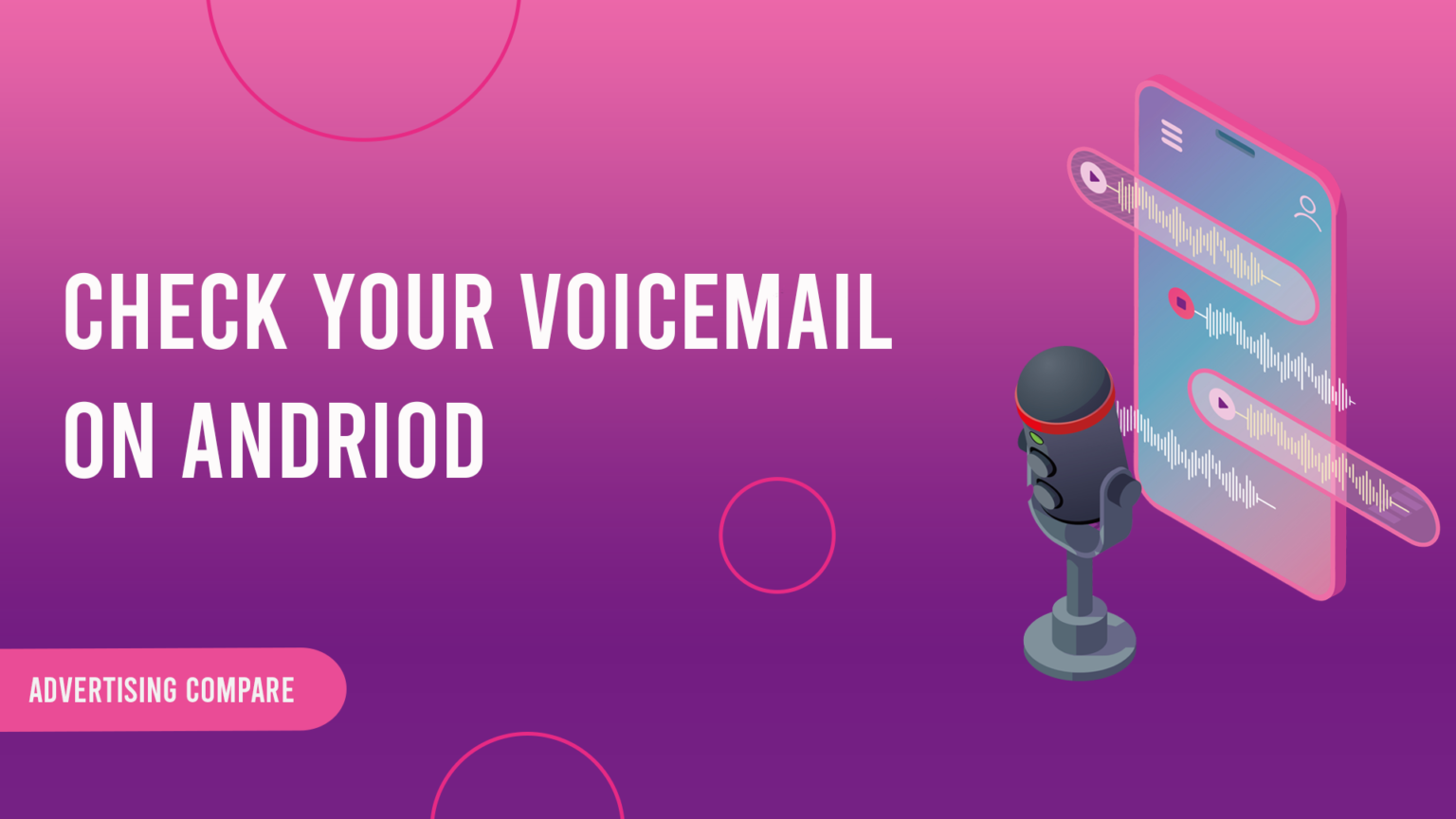Google created the Android smartphone operating system. In the world, it is the most widely used mobile operating system, running on billions of devices. Since Android is open source, programmers are free to alter and personalize the code to produce unique operating system versions.
Android is made to function on many kinds of gadgets, such as tablets, smartphones, and even smartwatches. It is renowned for having an easy-to-use interface, features that can be customized, and a huge library of programs on the Google Play Store. Android provides a plethora of capabilities to augment the user experience, like voice commands, multitasking, and convenient notification access.
Moreover, it offers security features like encryption, app permissions, and frequent security upgrades. Java or C++ can be used by developers to create Android apps, which can then be readily distributed through the Google Play Store. Additionally, Android provides a strong development environment using programs like Android Studio, which has an emulator for app testing.
First Method:
- Tap a Notification to Check Your Voicemail on an Android Device
- Here’s how to touch a notice to access voicemail on an Android device:
- Having unlocked your screen from the top of your screen, swipe down. It will display your notifications as a result. You must scroll down to view the voicemail.
- Press the voicemail alert.
- Pay attention to the message.
Method 2:
- Check Your Android Voice Mail by Making a Call
- Here’s how to phone in to check voicemails on an Android device:
- To access your apps, swipe up from the bottom of the Home Screen on your phone. Enter “Phone” in the “Search apps” section located at the top.
- Select “Phone.”
- On the screen, tap the “Keypad” at the bottom.
- To access your voicemail, press and hold the number 1.
- Pay attention to your voicemails.
Method 3:
Use Visual Voicemail to check voicemail on an Android device.
We’ll go over using visual voicemail on Android in this part. The majority of modern phones include a visual voicemail app. While some phones may not ship with one, your carrier might be able to get one through the app store. Certain phones from specific carriers require the usage of a third-party app. We will use third-party software to make this advice as useful as possible for as many people as possible.
How to Turn on Android’s Visual Voicemail
- Get YouMail from the Play Store by downloading it.
- Once the app is open, select “GET STARTED.”
- Select “AGREE.”
- Press “ALLOW.”
- Enter your email address or choose your Gmail profile. After selecting your password, select “NEXT.”
- Your carrier will be identified by it. Select “YES.” Certain carriers fall under the purview of larger carriers like Verizon, T-Mobile, and so on. Whatever the app displays needs to function properly.
- After entering your details, select “NEXT.”
- On the following screen, select “ACTIVATE.”
- Press “OK.”
- To verify activation, click.
- Your phone will ring from YouMail. Select “Decline.”
- Select “GOT IT.”
- Press any point on the screen to hide the welcome message.
- Make a call from a different phone to your own and record a message.
- You can view your voicemail by opening the YouMail app.
- Select your voicemail by clicking on it. A prompt to record a welcome can appear. Anywhere on the screen will accept a click.
- To hear the voicemail, click “Play” at the bottom.
- Other Android Voicemail Apps from Third Parties
Carriers are well known for preventing users of unlocked handsets from accessing visual voicemail. It’s a trait that carriers aspire to possess. In terms of business, it makes sense. These are three more Android visual voicemail apps from third parties:
Google Talk:
Google Voice is a free service, but in order to use it, you must already have a phone number. It’s excellent if you want to use a single device to manage voicemails from several lines and carriers.
Google Voice can be utilized as a backup plan even if you decide not to use it on every phone. while working with significant numbers, such as those of healthcare facilities or close relatives.
Additionally, the app has spam filtering and caller ID functions. Compared to other applications in our list, they aren’t as feature-rich. Even so, they’re still useful resources to have on hand. Because it’s so user-friendly, Google Voice is one of our favorite visual voicemail systems.
The UI is clear and easy to use. Here, even inexperienced users will find it easy to browse through their communications. The online storage of visual voicemails is the only drawback. It could mount up quickly over time if you have a limited data plan.
Voxist:
One of our best apps for visual voicemail is Voxist if you live in a supported location. Users can check voice messages on the service without ever having to listen to them. As a message is read aloud from a list of newly received messages, each message transcribes itself.
Next, you have the option to save them all in an email or listen to, delete, or both. Moreover, you can record personalized voicemail greetings. You can program it to send out auto-reply texts when your phone is unanswered. Voxist has no adverts and is free.
Voicemails can be listened to on any computer or mobile device by using this service. Storage capacity is not restricted. You can always access your messages because they are permanently saved. Sending emails to friends and family is another way to communicate messages with them.
Vxt:
You can use Vxt with your current mobile number. You can keep using the visual voicemail feature on your current number. You don’t need to change your phone book or contacts. Every voicemail that is received can also be accessed via SMS.
It enables you to reply whenever it suits you best, whether that’s right away or a few days later. Vxt will notify you of the caller and the time of the call if it’s an urgent call.
After that, you have the option to listen to your notification right now or to wait till later. In this manner, Vxt never gets in the way of you and always recognizes how important calls are to you! You can use personalized greetings with Vxt visual voicemail based on caller ID, time of day, and other factors.
It’s easy to see who left a message and when while you’re listening. In this manner, crucial messages will never again escape your memory.
How to Call Any Carrier’s Voicemail
Press and hold the “1” key while using the Phone app on an Android device to make a voicemail call. Despite the possibility that it has a voicemail icon, it ought to function nonetheless.
Although we have extra suggestions and instructions for famous US cellular carriers below, this is the most crucial item you should know.
Check Out Your Voicemails from AT&T
Open the Phone app on your phone, if you have AT&T, and tap and hold 1. Your voicemail system will be called by this. You can listen to your unheard voicemails after connecting by entering your voicemail password. To access saved voicemails, hit the 1 key on the keypad.
Get to Your Voicemails on Verizon
To retrieve your voicemails if you have a Verizon subscription, open the Phone app, dial *86, or press and hold Enter your voicemail password once you’re connected to the system. Now that voice messages are available, you can listen to them. Alternatively, you can use the Voicemail app from your phone’s app drawer to access your Visual Voicemail.
You have two options from T-Mobile for accessing your voicemails. The first method connects you to your voicemail system by opening the Phone app and pressing and holding down 1. After that, type your password.
Alternatively, you can leave a message by calling 1-805-637-7249. Press the * (asterisk) symbol to end the voicemail greeting when you hear it. Enter your voicemail password after that.
Discover Your Voicemails on US Cellular
Dial *86 or your own 10-digit mobile number from the Phone app on your Android phone if you use US Cellular. One more option is to hold down 1.
To listen to your accessible voicemails, enter your voicemail password when requested. You can download and utilize a free program called Voxist to access Visual Voicemail.
How to Check Your Android Voicemail?
First, launch the Phone app.
Open the Phone app on your Android device to begin checking your voicemail. This is the app that is usually used for phone calls.
Step 2: Go to the voicemail tab
You must select the voicemail tab after launching the Phone app. Typically, you may find this by swiping left or right until you reach the voicemail tab, or by touching the three dots in the top right corner of the screen.
Step 3: Type your password for your voicemail.
You might be asked to enter your voicemail password when you click on the voicemail tab. This is the password that you originally entered when you turned on your voicemail.
Before you can access your voicemail, you might be asked to set up a password if you haven’t already.
Step 4: Pay to your voi attention emails
You can listen to your voicemail messages after entering your voicemail password. To listen to a message or move on to the next, you could be asked to push a certain button or key.
Step 5: Either save or delete voicemails
Usually, voicemail messages allow you to store or remove them after you’ve listened to them. Typically, you can save the message by pressing a certain button or key.
In most cases, you can press another button or key to remove the message.
Step6: Close the voicemail window
After listening to every message in your voicemail, you may close the voicemail tab and go back to your home screen by pressing the home button or tapping the back button on your device.
Extra Advice:
Your carrier might have a different voicemail app if you don’t see the voicemail symbol on your phone app. For help, check your app drawer or get in touch with your carrier.
Get in touch with your carrier to reset your voicemail password if you forget it.
You can also call your own phone number and follow the instructions to view your voicemail. This procedure could change according to your career.
You can view your messages in the visual voicemail app or widget on your home screen if you have a visual voicemail service.
Conclusion:
On an Android device, launch the Phone app and select the voicemail option in order to check your voicemail. After listening to your messages and selecting whether to save or delete them, enter your voicemail password.
Lastly, use the back or home buttons to close the voicemail tab. Voicemail checks are simple, quick processes that just require a few steps to complete.
FAQs:
1. How do I check my voicemail status?
How to Check Voicemail: iPhone, Android & Landline Phones
If you’re using an iPhone or Android, you can usually tap the “New Voicemail” notification to check it. Call your own phone number then enter your PIN or passcode to listen to your voicemail. Go online if your phone service has an online area for voicemail.
2. On an Android phone, how do I enable voicemail?
How to Configure Android Voicemail
“Voice Mail” is pre-installed on the majority of Android phones’ contacts.
Step 1: To access your apps, “swipe up” from the home screen.
Proceed by selecting ‘Contacts’.
Step 3: Type “Voice Mail” into the search box located in the upper right corner.
Step 4: Select “Voice Mail.”
3. Where is my voicemail app located?
On your Android phone, the Voicemail app is pre-installed and located in Applications. You don’t need to sign in because the software is made to recognize you right away.
4. How can I set up my voicemail?
Usually, it appears at the bottom of the home screen as a phone receiver. On the keypad, press and hold the 1 key. You may probably get a notification saying something like “To set up voicemail, go to Menu > Settings” if this is your first time setting up voicemail. On the message popup, tap OK.