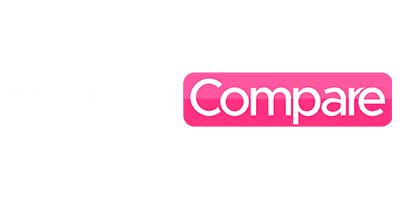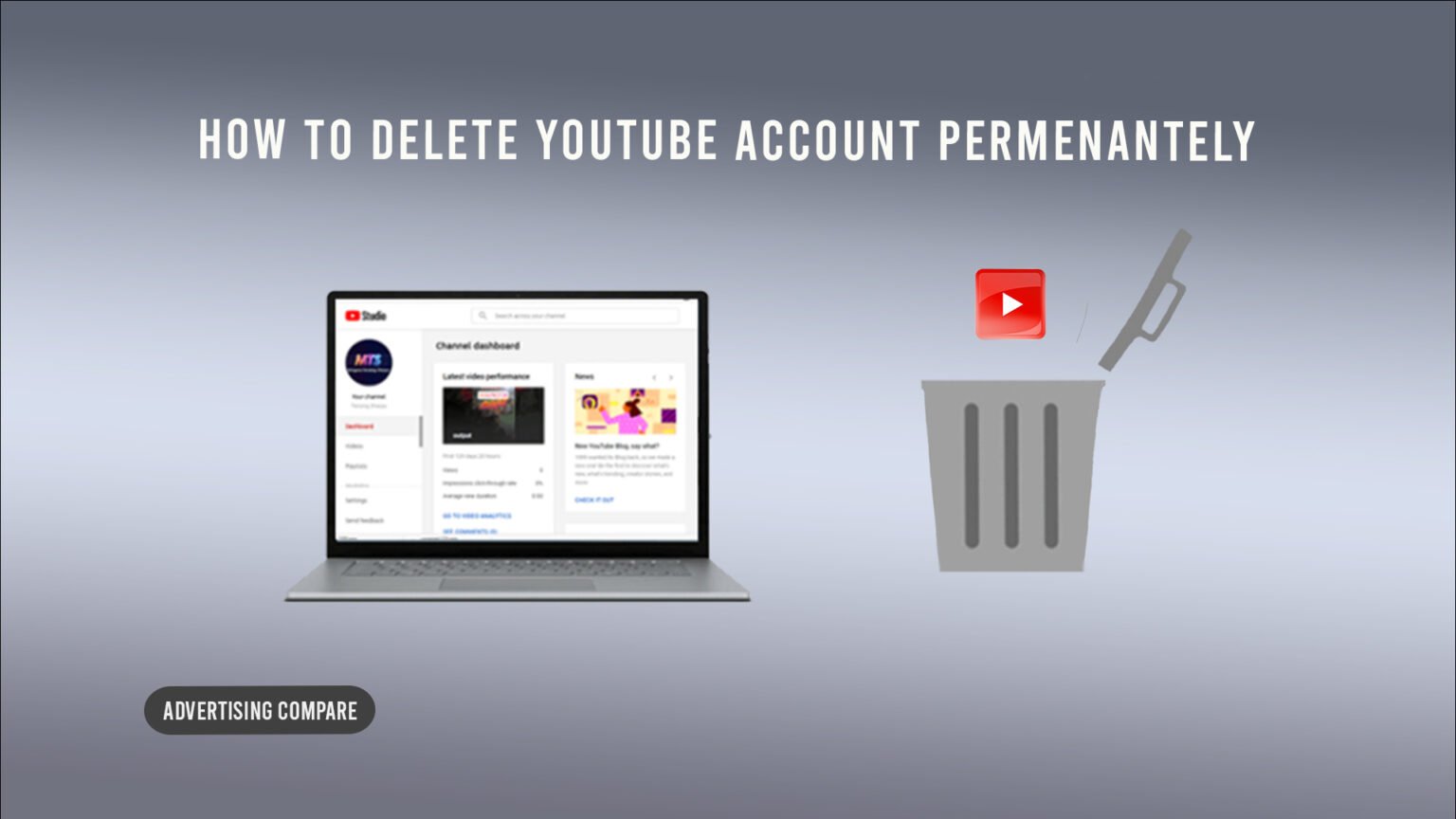Would you like your YouTube account to be deleted? It’s also possible to hide your YouTube channel. YouTube is a popular video-sharing and uploading website utilized all over the world. Millions of people have the option to create content for YouTube that gains popularity.
The fact that millions of users utilize YouTube as a social media platform to make money is the nicest thing about the channel. The fact that it is totally free is an additional crucial feature. People still remove their YouTube channels and accounts in spite of all these reasons. A person may choose to stop following a YouTube channel for a variety of reasons.
Occasionally, someone will create a YouTube channel with an already-existing name. One will choose to remove that account in such a situation. Another explanation could be that you decide to stop running your YouTube channel because you need more views and followers.
Instead of deleting your YouTube channel because you’ve had enough, you can put it on hold for a while. This manual will teach us;
Now let’s get going;
What Separates a YouTube “Channel” From an Account?
Let’s first clarify the differences between a YouTube “channel” and an “account” before learning how to deactivate one.
You must just create an “account” on YouTube if all you do is watch videos, leave comments, and watch dramas and movies.
On the other hand, perhaps you’d rather produce your own content, such as short films and YouTube videos. Next, you’ll have to set up a YouTube channel.
The “account” and the “channel” are both free. You can watch videos, like and bookmark videos, and subscribe to channels using both.
Extra Features for the channel on YouTube:
Creating a YouTube channel will give you access to some amazing features.
- Discographies
- the ability to leave video comments
- uploading videos online
Delete your Android YouTube channel:
- Would you like to remove your Android YouTube channel? Yes, by following the instructions below, you can remove the YouTube channel using the Android app;
- First, on your Android device, open the YouTube app.
- Click your profile photo in the upper right corner of the screen.
- Then select “Manage your Account.”
- Choose “Data and Privacy” from the screen that appears next.
- Go to the section marked “Download and Delete.”
- After arriving at this section, select “Delete a Google service.”
- You will now have the option to “Log in to your account.” Press this button.
- You will then be prompted to confirm that you downloaded your data before removing your YouTube channel. Choose that option if you wish to backup your data. However, if you choose to avoid downloading your data, simply click the “Trash Can” icon that appears next to YouTube.
- The app will prompt you to log in again in the following stage.
- The choice to “I want to delete my content permanently” will then appear. This option can be selected to reveal two explanation sections, each with a check box and an explanation of what this specific decision entails. After reading the instructions, check both boxes if you still want to disable your YouTube channel.
- The “Delete my content button” in the blue box should be selected if you’re ready to remove your YouTube channel.
How to Use a Web Browser to Delete Your YouTube Channel:
- Use the guidelines provided below to remove your YouTube channel from the browser;
- Open the YouTube channel that you wish to remove first.
- You’ll notice “settings” on the left side of the screen.
- Select “Settings.”
- Proceed to the following screen, select the “Advanced setting tab” by clicking “channel.”
- down until you reach the Advanced settings and are able to delete YouTube content.
- You need to create a new tab and log into your account once more.
- Click on “I want to permanently delete my content.” This selection is expanded into two concise explanations of what this choice means, with checkboxes next to each explanation section. If you still want to remove your content after reading these explanations, check the boxes next to both of them.
- Click the blue “delete my account” button if you wish to remove your YouTube channel.
How to Remove Your IOS YouTube Channel:
Do you want to remove your YouTube channel if you use an iPhone? Don’t worry, all it takes to remove your account is to follow these instructions;
- On your iPhone, access your YouTube account.
- From the box in the top right corner of the screen, choose “Manage your Google account.”
- Navigate to the “data and personalization” menu at the top. If you descend, you might notice the “delete a service” or “account” options.
- Here, you have the option to delete your entire Google account or only a specific service. Tap “Delete a Google service” to remove your YouTube channel. You are now prompted to “Enter your password.”
- After entering your password, click the “trash can” symbol. In this manner, all of your YouTube data will be erased forever.
How to Hide Your YouTube Channel Temporarily:
Would you like to take a little vacation from running your YouTube channel? Thankfully, you can momentarily conceal your YouTube channel. You can choose to conceal your playlist and public videos in this situation. It won’t, however, conceal your complete channel, likes, or subscriptions. You may quickly revive your YouTube channel after hiding it.
Keep in mind that all of your comments will be removed, and you won’t be able to get them back.
Conceal Your YouTube Channel on a Mobile Device:
To hide your YouTube channel on a mobile device, adhere to the steps provided;
- On your mobile device, open YouTube and select the profile located in the upper right corner.
- To manage your Google account, click now.
- Click on the “Data and privacy” link.
- Click “Delete a Google service” underneath “Download or delete data.”
- After entering your Google password, click “Next.”
- The “trash can” option is shown on YouTube.
- Enter your Google password once more, then click “Next.”
- Select “I want to hide my content” now.
- To show that you are aware of the goals this process will achieve, kindly check the boxes.
- Click “Hide my content” now.
- Turn Off The YouTube Channel Online:
- Observe the instructions provided to conceal your YouTube channel from the internet;
- On the YouTube website, navigate to your profile and click the button in the upper right corner.
- Select “Settings.”
- In the menu on the left, choose “Advanced settings.”
- Click “Delete Account” after that.
- After entering your password, click “Next.”
- Press the menu item. “I wish my content to be hidden.”
- Click the right boxes to demonstrate that you understand what this process will accomplish.
- Choose “Hide my content” now.
Prior to deleting your YouTube channel, download your videos:
Downloading every video on your YouTube channel is usually a good idea before removing it. You put a lot of effort into producing your content. As a result, you don’t want to click it and lose it.
To save your videos before deactivating your YouTube channel, follow the instructions provided;
Open your content in YouTube Studio.
Select the videos that you wish to download from the available content.
Three vertical lines will be tapped to select the videos.
You will now begin downloading each of your videos separately.
Eliminate the Associated Google Account:
Your YouTube account will remain active even after you deactivate it, but it won’t have any information, videos, or documentation from your prior stage. The internet will still show your remarks and related activities, nevertheless. To get rid of them, delete the Google account that is connected to your YouTube account.
In order to remove your Google account, follow the same steps. Instead of selecting Delete Google Services, select Delete Your Google Account. The remaining steps are the same as when deleting a YouTube account.
How to Delete a Past YouTube Account Without An Email Or Password:
An email address and password are required in order to delete a YouTube account. However, you need a legacy account if you wish to remove your previous YouTube account.
You have a legacy account if you registered for YouTube before May 2009. Before deactivating your YouTube account in such a situation, you must link it with Google.
You must first convert any legacy accounts you may have into Google accounts. Then, to remove your previous YouTube channel, adhere to the instructions provided in the post.
Common Errors When Deleted from a YouTube Channel.
Get Perplexed by Adding and Removing:
There are some people who should know the distinction between deleting and hiding a YouTube channel. Some content providers usually remove their YouTube accounts. In actuality, though, they just need a brief vacation from their life on YouTube.
Following the process, you are presented with options of what to hide or remove. You can think more clearly if you thoroughly weigh the pros and drawbacks of the two options.
Removing your Channel:
Before deleting your YouTube channel, try all the other ways to fix the problem. You can lose everything if you cancel your account to do more. After that, all of the content you laboriously create will be lost. Your entire endeavor has been wasted in a few clicks.
Make an Easy Process Challenging:
Look for a straightforward procedure before removing your YouTube channel. You can remove your YouTube channel by following the instructions mentioned above.
You will save time and effort by finding anything if you complicate your process.
In summary:
You can quickly cancel your YouTube channel if you feel that it could be better, which indicates that you are not getting enough views or subscribers. You can, however, take a break from it if you don’t want to permanently remove your YouTube channel. By simply hiding your channel, you can momentarily stop running your YouTube channel.
We have covered how to remove your YouTube channel from your computer, Android device, and iOS device in this guide. We’ve also covered how to conceal your YouTube channel. If you want to remove your YouTube channel, you can even download your videos first. I hope this material is useful to you.
Questions and Answers (FAQs):
1. If your YouTube channel is taken down, what would happen?
To put it simply, when you deactivate a YouTube channel, YouTube also removes all of the playlists, uploaded videos, and other video content from that channel. If this sounds overly dramatic, make sure you truly want to ruin your YouTube channel before moving forward.
2. If I have multiple YouTube channels, is it possible to remove one without affecting the others?
The answer is that you can deactivate one YouTube channel while maintaining the others. Before you begin, make sure you are logged into the channel that you want to remove.
It’s challenging to delete the incorrect channel because many steps and the disclosure of your login information are involved. Regretfully, once you remove the wrong channel, you are unable to access it again.
3. How can several YouTube channels be removed?
You can instantly delete any YouTube channel you own by deactivating your Google account. You also lose all of your calendars, files, images, and other data and information on the other Google services, though.
4. Why can’t I delete my YouTube channel?
How to remove your YouTube channel on iOS:
- Click the account sign in the top-right corner of the Home Screen to access your Google Account.
- Select Data and Personalization from the menu at the top.
- On the next screen, choose Delete a Service or Your Account.
- There are a few different ways to delete a Google account, depending on your requirements.
Delete a Google Service to stop your YouTube channel from working.
A password prompt will appear.
You can erase all of your data by entering your password and choosing the trash can symbol next to YouTube.
5. Is it possible to take a YouTube channel offline for a while?
To temporarily deactivate your YouTube channel, the “hidden” option is the best alternative. Your replies and comments are erased, but your playlists, videos, and other content are preserved.
You also keep your account in “secret” mode, which prevents anybody else from seeing the work you do.
6. Is it Possible to Ask for a YouTube Channel to be Removed?
In no way can you request that YouTube remove an entire channel. You can still report a video to YouTube, though, and ask them to take it down or at the very least let the author know that their actions are offensive to us or negatively impact us in some other way.