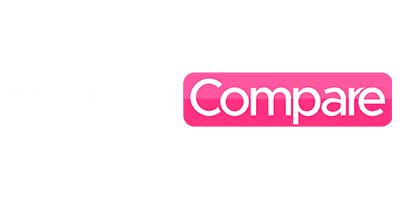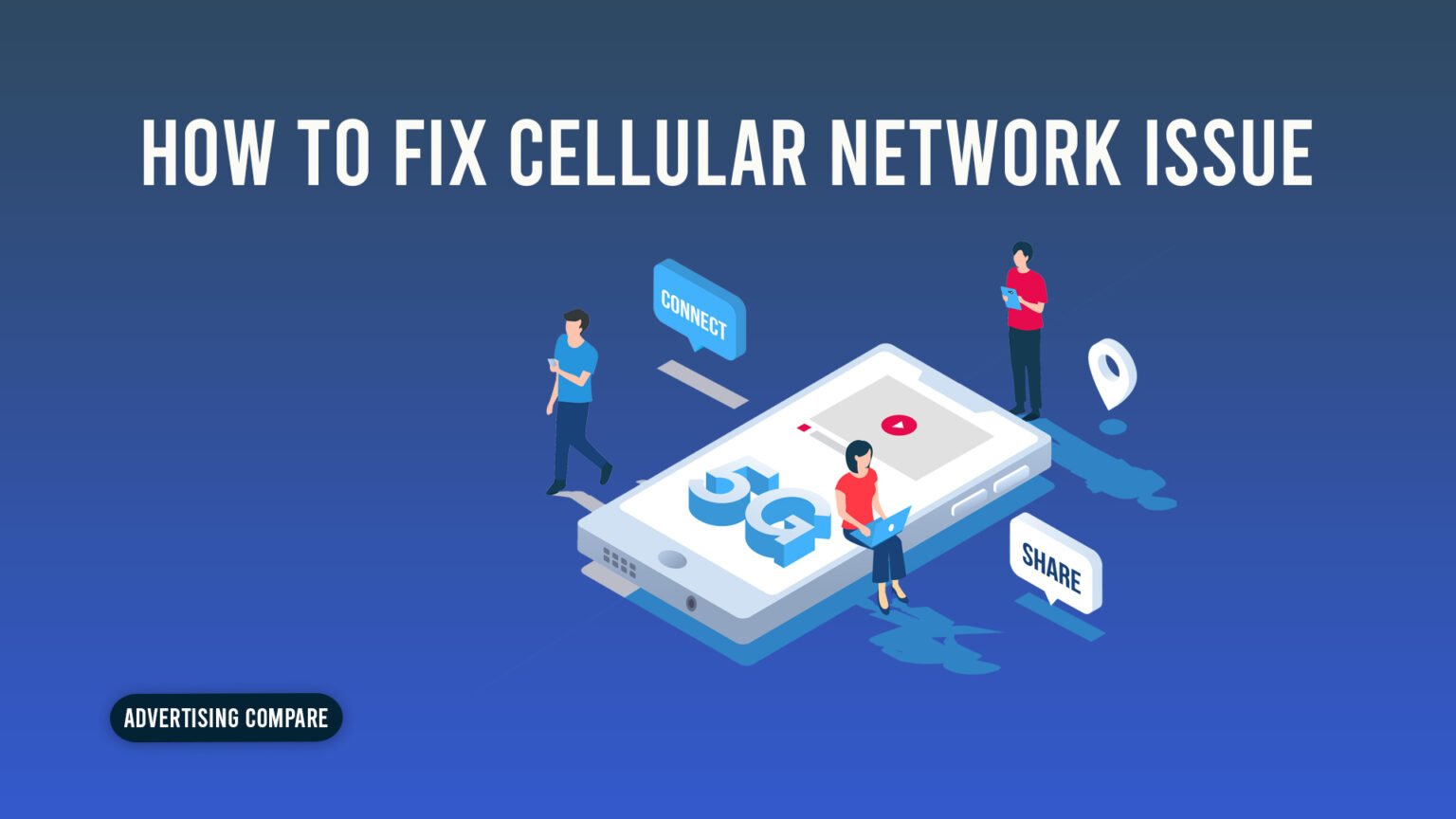Calls to the cellular network are not being received:
Has the cellular network signal suddenly stopped reaching your mobile device? Can’t make or receive phone calls on your device? Does an error message stating “cellular network not available” appear on your phone? Are you traveling at the moment and have you abruptly lost service from your phone?
Is there a chance that the damage to your mobile device prevented you from making the crucial call you were hoping to make? Or, for scientific reasons, are you trying to figure out why some gadgets just abruptly cut off their cellular network connection?
If so, you’ve arrived at the right place. “The cellular network is unavailable”. This problem can be quite annoying when you’re trying to make a crucial phone call to someone. Many people are unaware of the cause of this error or how to remedy it.
Furthermore, this error can impact both of the current operating systems, iOS and iPhone. As the name of the error suggests, this error usually indicates a problem with the software or cellular network of your device, but it can also indicate a hardware issue, as this issue can occasionally be caused by a hardware issue.
We promise to guide you through workable solutions to your issues and to explain the reasons behind them as well. Therefore, we strongly encourage you to read all the way through to the end as it may contain information that is essential to solving your problems. At that point, you will be fully informed about this subject, so without further ado, let’s get started.
Why Does the Network Availability Error Occur?
If this error appears on your Android or iOS smartphone, it means that your device is probably not going to be able to make or receive phone calls. This is because your device needs signals in order to send and receive phone calls from other devices, which means that you will need a Wi-Fi connection in order to do so through an internet connection.
While it may not always impact SMS or data usage, this mistake might occasionally cause annoyance. If you’re traveling to a new place, it’s best to be safe and check your carrier’s coverage map. The simple explanation for having no cellular network connection at all is that there are no signals to receive in your current location.
Another reason for this problem, which results in a smartphone completely losing contact with the cellular signal, is a region-wide outage. You can quickly check for this by going to the Down Detector website and entering the name of your carrier. If there are multiple outage reports in your area, you will see them here, and this will tell you whether or not there has been an outage. You may also be too far away from the nearest tower, or the tower may be blocked by the terrain to receive a proper signal for some reason.
Lastly, hardware damage can also result in this issue if your device has sustained physical damage of any kind. This includes liquid damage, which primarily results from exposure to water. Damage to the motherboard can also potentially result in this error.
The damage was once done a long time ago, so most people don’t really comprehend why this problem just emerged out of nowhere. As a result, the issue is typically understood by very few individuals. The answer to this issue is that a loss of function—in this case, receiving signals—may have resulted from internal corrosion over time.
But, if making phone calls is the only drawback that you can see, there may be another issue with your device that we will discuss below. Without further ado, let’s get to the remedies.
How Can This Problem Be Fixed?
Below, we’ve compiled a list of the most popular and successful patches. Usually, this issue is resolved on its own over time. If it doesn’t go away after that, there are a few more things you may do to manually cure the issue.
1. Turn on your gadget again:
Restarting your phone is the first thing you should do in these circumstances because it can resolve any seemingly random problems, including primary sim or network issues.
2. Verify the airplane mode:
As everyone knows, the best way to solve a problem is to start with the simplest and most straightforward fixes. Therefore, before attempting any more complex solutions, confirm that the issue isn’t simply that your device is in airplane mode, which effectively disables your phone’s ability to receive signals.
This stops you from receiving or placing phone calls. To verify this, go to the home screen of your phone, swipe down from the top of the screen, and press on the airplane icon if it’s highlighted. If it is, it signifies that the feature is turned on. To make sure that airplane mode is off, tap the airplane icon.
3. Choose a Network Provider:
When traveling overseas, your smartphone may change your network operator. On many different devices, the network operator search is set to automatically search; however, some advanced users prefer to disable this setting and conduct their search manually. If you follow suit, it’s possible that you forgot to choose an operator or that your phone is unable to update its location.
Perhaps you would like to search for networks automatically. If so, here’s how to do it:
- Select the connections option from the settings menu.
- Locate mobile networks.
- Now let’s talk about network operators.
- Select automatically.
- Verify if this remedy fixes the problem; if not, proceed to the next one.
4. Cycle of Power:
Your problem can potentially be resolved by a power cycle, which resets and reestablishes your network provider connection. If you can remove the battery from your phone, this is a good technique to fix bugs.
You must remove the battery and SIM card from your device and turn it off in order to power cycle it. Just remember that you should do this as cautiously as possible since if you don’t, you can physically harm your hardware, which could cause you further issues.
A power cycle can often reset and reestablish a strong connection with your network provider, which is thought to be a useful approach to correcting bugs that are giving you a horrible experience with your device. This might resolve the problem you’re having.
5. Upgrade Your Equipment:
You can also try doing a system update to get rid of any problems that might interfere with your phone’s ability to make and receive calls.
Running a system update can assist in resolving a wide range of issues that may arise from your operating system.
If you believe that your problem is being caused by the operating system, as it may be, you should consider updating your device. The update option on your device may vary depending on the model, but the procedure is generally the same for all devices.
Here’s how to upgrade to the most recent version available for your mobile device:
- Navigate to the settings on your phone.
- Locate your gadget’s “About phone” or “About device” section. Normally, it is located under the system tab.
- Locate the software update option. On certain devices, this option may be found right under the system tab.
- Press the update button.
Your device will identify any available updates and notify you when a newer operating system is ready for installation, allowing you to update your device.
6. Carry Out a Factory reset:
Factory resetting your device can potentially reset your device’s issues as well, especially software-related ones, the reason behind this is that when you perform a factory reset, your device returns back to its manufactured condition, and chooses to reset everything you’ve ever done to the device which then enables the device to get rid of any and all software related issues going on. It’s in the name, it resets your device and returns it back to its factory condition.
You can try to reset your device to factory settings if it is already up to date or if updating it doesn’t resolve the issue. This may resolve the issue by eliminating the bug that was causing it. However, before you do so, make sure you back up any important data because this erases all your phone’s settings, apps, and occasionally even your personal files. You may need to access this data after the reset is finished.
- Access the settings.
- Locate the menu for backup and reset. The word “backup” ought to be in the menu name, albeit it might not be.
- Search for a factory data reset option. Execute it when you’re ready.
- Await the completion of the process.
- And that’s it! You’re through.
Recall that you will not be able to access any of the data on your phone prior to the reset, so be sure to back up your data before doing so.
7. Verify Your APN Configuration:
If you use Verizon and haven’t been able to resolve the issue, consider upgrading your APN settings. Here is how the values ought to appear; consider “Verizon” as an example.
- Call sign: Verizon
- APN: online
- Not set as a proxy
- Port: not specified
- Not specified as a username
- Server: not configured
- MMSC: not configured https://servlets/MMS.vtext.com/MMS
- MMS proxy is not configured.
- MMS port: 80
- MCC: 310
- MNC: 012
- Type of authentication: undefined
- APN type: internet + MMS or not specified
- APN protocol
- Bearer: not specified
Try changing your APN settings to the ones listed above. Keep in mind that these settings were provided with Verizon in mind. If you still need information about your APN settings, you can Google it or get in touch with your network carrier service.
8. Make a Message to Your Carrier:
It’s time for you to get in touch with your carrier if none of the solutions we have suggested have yet to work. Most of the time, when it comes to devices not receiving cellular signals, the cause of your problem is not generic; perhaps there was a mass outage, perhaps you need a new sim card, or perhaps there is another issue that can be resolved by getting in touch with them.
In the event that all else fails, you should get in touch with your phone provider to address the problem as quickly as possible and resume your regularly scheduled call and receive activities.
9. Examine Your SIM card for Damage:
Next, you can check your SIM card for any physical damage. This is necessary to ensure that there is no physical damage that could prevent it from starting and maintaining a connection to your phone.
Proceed to the following step if everything appears to be in order. If the SIM card is broken and you can clearly see damage, you will need to get in touch with the carrier to get it replaced.
Conclusion:
We have provided you with comprehensive and detailed instructions on how to resolve the issue of your device not receiving cellular networks. Usually, this issue resolves itself, but if it doesn’t, and you think you’ve given it enough time, then begin implementing each of the aforementioned solutions one at a time until your device starts receiving signals once more.
We think that these remedies will undoubtedly be of assistance to you. We have compiled the best and most efficient fixes and solutions to the issue you are presently experiencing here.
If, despite following all of our advice, you are still unable to get your cellular signals to function, you should get in touch with your carrier. They are typically aware of the issue and may assist you in resolving it.
We hope you found the information you were looking for and wish you success. We have started the problems with the easiest answers so you won’t have to start with the harder solutions to complete, as doing so can result in a waste of your important time.