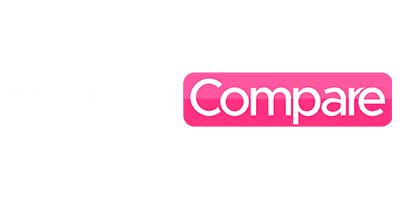Do you own an Apple Watch but are unsure how to utilize some of its functions, including Apple Podcasts? Having trouble making sense of it? Do you wish to use it to listen to podcasts?
Fear not—we’re here to assist.
The ability to immediately listen to podcasts on your Apple Watch is one intriguing new feature of the most recent version of Watch OS5. We’ll walk you through the setup process.
It’s wonderful that the Apple Watch is becoming less reliant on the iPhone. However, we haven’t missed having a podcast app on it up until now. Apple has now made it possible.
When you’re not using your iPhone, this software allows your Apple Watch to automatically download new episodes of podcasts from your “Listen Now” list. Every episode you’ve selected is shown in the ‘Listen Now’ list.
The problem is that there isn’t much room for customization. Rather than depending just on the ‘Listen Now’ list, you may choose individual podcasts to download if you’d like more control. Simply open the Watch app on your iPhone, choose Podcasts, and select Custom from the menu rather than “Listen Now.”
You may then choose the specific shows you want to download. You will thus always have your favorite podcasts available to you, whether you’re working out or going on a stroll without your iPhone.
The Apple Watch App for Podcasts and Its Features
If you have the cellular version of the Apple Watch and a data plan enabled, you can enjoy Apple’s entire podcast collection from anywhere in the world, comparable to Apple Music. You don’t have to worry about whether or not what you want has been downloaded since you can still have shows downloaded to the watch.
This is a significant benefit. This is noteworthy since Apple also implemented the feature in Watch OS5 that allows third-party applications to play in the background on the Apple Watch. Apple’s Podcast app now has more downloads than third-party apps. This indicates that a good Apple Watch experience may be obtained by employing other podcast applications, such as Overcast. Simply said, they cannot stream.
Start listening to podcasts on your Apple Watch!
Make sure your headphones and speakers are connected to Bluetooth when calibrating your watch. Connect the Apple Watch to your speakers after completing it.
You now have two choices on what to do next:
- Navigate the podcast list on the app by opening it and selecting your preferred podcast.
- or press the library button. Select the download you want to play by scrolling through the available ones.
Configuring Workstations:
One of the main problems with the Apple Podcast app, stations, is that we never know what episode or program we’ll be listening to next or what will play next after we finish. Well, the Apple Podcast app’s Stations feature really helps to address that.
- Now launch the Apple Podcast app and go to the library option located at the bottom.
- When we press the three dots at the top, New Station will appear as an option.
- Next, you’re going to create a new station. Give it any name you like that is recognizable and fits your style. You may now choose which of the podcasts that you already subscribed to on other podcast channels will play on this station.
We are going to choose the podcast that we are unfamiliar with, along with Apple Insider movies on the side.
From now on, these programs will air on this channel whenever a new episode is released. It is your choice to see the most recent presentation first. If you would want more than simply the most recent episodes, you may arrange the episodes by show.
The last episodes are also available for you to complete there. media kind. You are limited to selecting audio or video episodes. Really, not many people create video podcasts. We’re going to uncheck this after that. presently. To ensure that the programs on this list are the only ones you haven’t listened to, you should probably remove the “not played” option. I’ve listened to every episode of this series. Make sure some of them are on the list.
Return with those settings, and you will now be able to observe. This is the brand-new station. The most recent episode of the three programs you are watching is shown below.
Currently, when you press the three dots,
- Navigate to the station’s settings.
- You may choose just “unplayed.”
- After that, it will only display the episodes you haven’t yet played.
The next episode that airs will precisely correspond with this list. The Now playing screen will appear, and you will be able to go to the Next game. One of the main issues people have had with the app is that the upcoming episodes will perfectly match what the station is showing them.
Additionally, this function gives you the most recent episode of the three series you are now viewing. What playlists will be playing at the time? So there are the stations; order everything.
How to use the Sleep Time feature?
Another fantastic feature of Apple Podcasts is the sleep timer. You will need to attend a chaptered show for this, thus you will visit the Apple Insider Podcast. There are episodes available for playback. You can see the sleep timer option just there when you enter the Now Playing page by swiping down a little.
You are offered usual options, such as you can pause for five to ten minutes when you press Sleep Timer. Either after the current chapter or the end of the current episode, you may complete it. That struck us as a very nice feature. That was not shown in the Pocket Cast podcast app.
Picture yourself enjoying a late-night show; you want it to stop soon because you’re becoming tired, but you also want to make sure you don’t miss anything. Alright, turn in for the night when this chapter ends. Considered to be an excellent identifier for pausing the podcast that is now playing.
Making use of their Research Tab’s Resourcefulness!
Of course, you can look for episodes of programs like Land of Giants in the Search tab, and the whole podcast will come up. You could follow them and everything, but if you go to your library and click on this search tab, you can look for episodes or simply text in the episode descriptions of the programs you watch.
Let’s assume you are attempting to locate the most recent Movies on the Side episode wherever they provided a review of West Side Story. You may enter the title of an episode of West Side Story, and it will get not just that particular episode but also any others for which the podcast description contains those search phrases. Thus, maybe you. Do you recall your podcast presenter discussing microphones?
Alternatively, it’s possible that the ATP guys were discussing the M1 Ultra, which is available for typing and includes an episode that discusses it. One of those ATP podcasts is available. The search function is excellent, particularly when looking for a particular episode.
How can You Optimize your watch’s Settings?
The fact that many podcast app settings are accessible via the Settings app rather than the podcast app itself is among the fastest recommendations. Therefore, we advise you to open the Settings app, go to Podcasts, and you will find some particular preferences as well as some delicate information regarding downloading and using cellular data, among other things. Nevertheless, you might alter the skip buttons.
For sixty seconds, most individuals like to fast-forward as much as possible. While some podcast programs allow you to record for up to two minutes, we like to have sixty seconds. Thus, you may be aware of the sponsored space on your preferred program and have already given the sponsor your support. You’ve already purchased the item you support, so you’re probably done hearing from the sponsor.
You may fast-forward by sixty seconds, however. Once again, for almost twenty minutes. Approximately two-minute sponsored reads are what we discover most often. That said, you may adjust the skip back and forth times. People often take 30 seconds or so. Thus, if you fast-forward and then realize the advertisement has ended because you hear them speaking. For us to skip backward faster than we can skip ahead, you would want to be able to do so.
Configure your Siri Podcast!
The Apple Podcast app’s close interaction with Siri is one of its wonderful features. With Siri, you may ask it to play the most recent episode, the most recent new episode, or the first episode of a podcast. adjusting the playback speed and even skipping ahead and backward. You’re going to turn on Siri and tell it to play the most recent movie episode on the side.
And you’ll see that it has already begun to play. Playing is the most recent podcast. Assume for the moment that you would want to fast-forward two minutes since there isn’t much customization available for the skip button. However, you can just ask Siri to do it. Just asking Siri on an iPhone now advances the time by two minutes. Additionally, you may now request that the playback speed be increased by two times.
You’re done there. Thus, you may ask Siri to adjust the playback speed, go ahead and backward in time, or even play the most recent episode of a certain podcast. It’s nice that you can even ask your home pods to do that.
Setting up omissions!
Although this last function is a bit more sophisticated, Apple Podcast integrates well with your Mac, iPad, and iPhone in terms of shortcuts. You will thus launch the Shortcuts app and create a new shortcut. And suppose you would want to post the link to the most recent episode of the podcast you produced on your social media accounts.
Apple Insider, instead of opening the Apple Podcast app, finding the episode, and attempting to locate the three dots, you do this every week with movies on the side. Copy the URL. Everything can be programmed into shortcuts.
You are going to add action and do a podcast search. You may choose podcasts from this list, and Apple Podcast will display all of the possible actions.
Here, you will choose the option to download podcast episodes. Then, you will hit the blank podcast icon.
Selecting movies to watch on the side.
Thus, it will get the episodes of the Movies on the Side podcast.
- You will now add the get item from List Action and choose to get the most current item, which will be the podcast’s most recent episode that has been released.
- You will now return to the podcast activities to get the podcast episode data. Rather than using the shop ID, you should now obtain the store URL.
- Consequently, the most recent episode of Movies on the Side together with a unique URL to that episode will be downloaded. The copy to clipboard action may then be added.
To Conclude:
You may also provide a glance. This step is optional; however, it is necessary to see the URL that it is fetching. Upon doing this right, you will take a glance. Engage with it in any way. It will get the most recent Movies episode from the sidebar, retrieve the relevant URL, and display it there. It has already been copied to your clipboard. You may now copy the link to your social media app so that when users click it, they will be sent straight to the relevant Apple Podcast episode.
FAQs:
1. How do I use podcasts on Apple Watch?
On your controlled Apple Watch, launch the Podcasts app and do one of the following actions: Click on a podcast you listen to from the Listen Now screen. Say something along the lines of “Hey Siri, play A Frame of Mind podcast.” Play the most recent episode of the podcast on your Apple Watch by selecting Library, then a program you like.
2. Can I use WhatsApp on my Apple Watch?
Even without an official app, WhatsApp messages could still be sent and received on Apple Watch.
3. How do I lock my Apple Watch?
- To access the Control Center, swipe up on the Watch face.
- Press the lock symbol.
- Swipe right, then touch Lock to lock your Watch screen so that accidental taps are prevented when working out. Press the side button and the Digital Crown simultaneously to unlock.